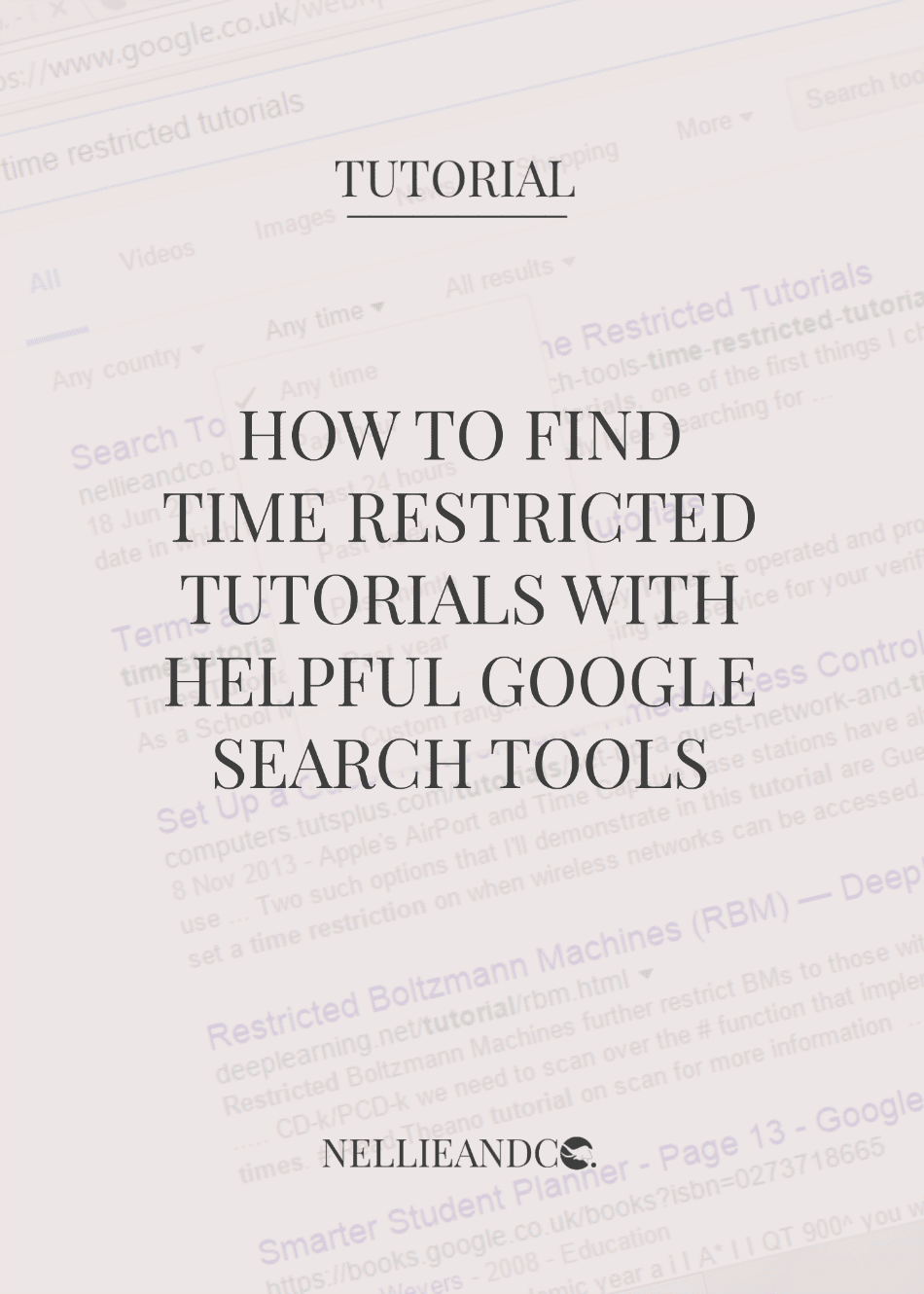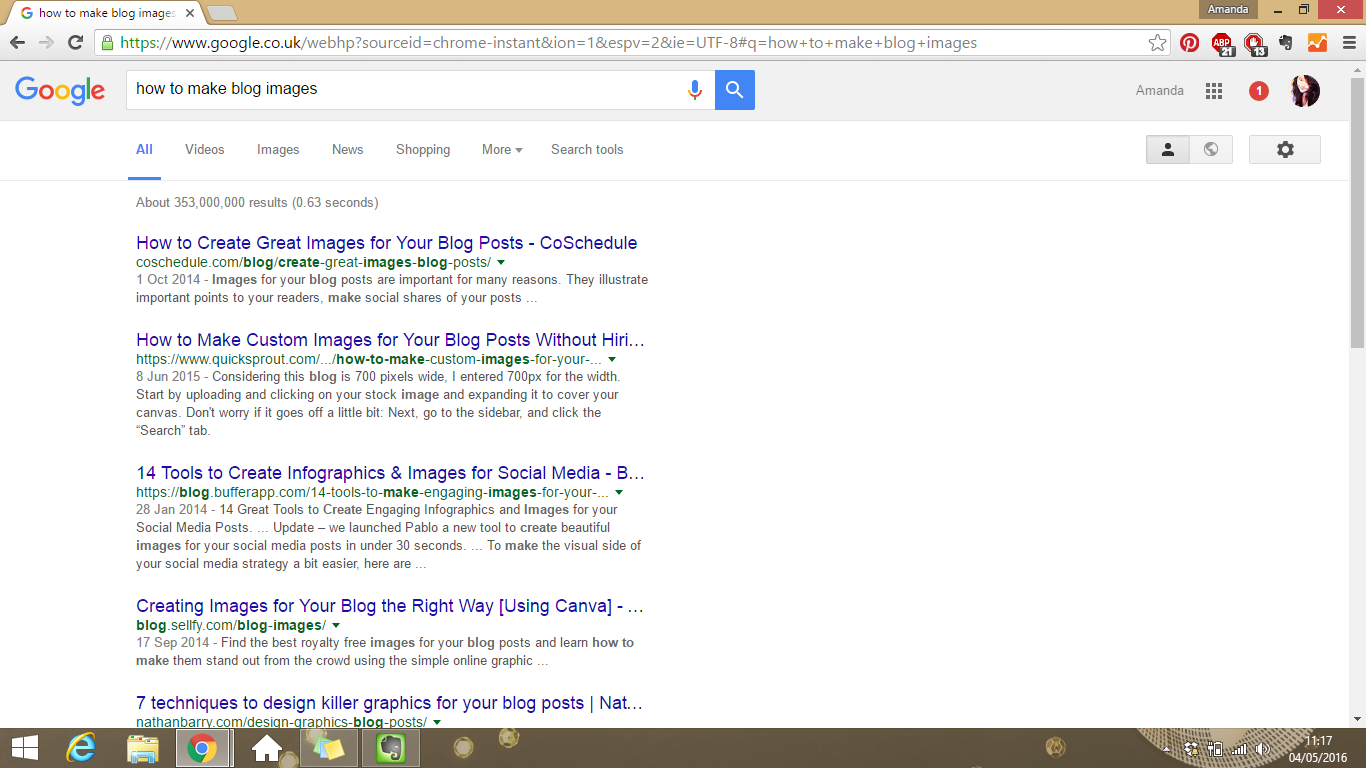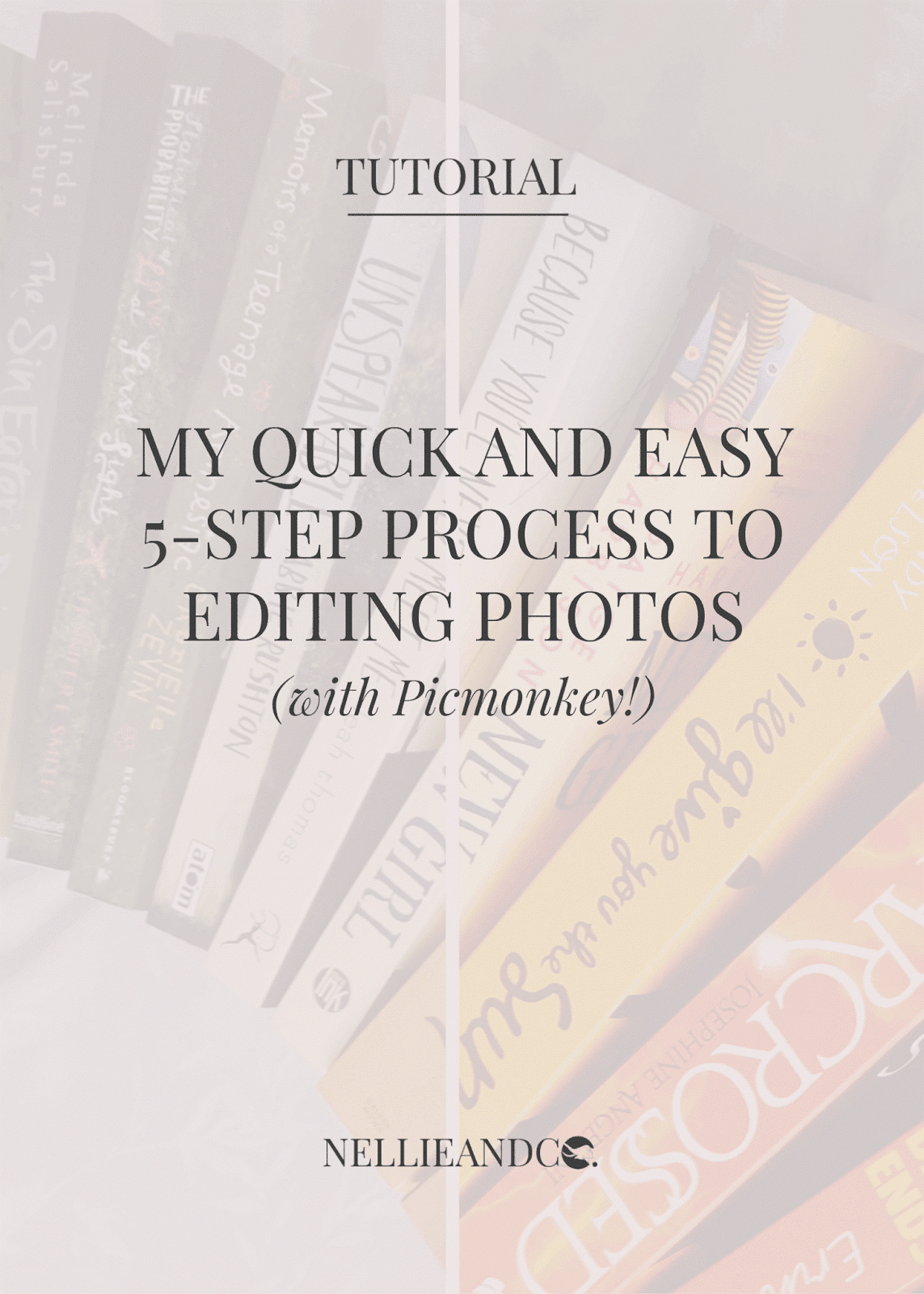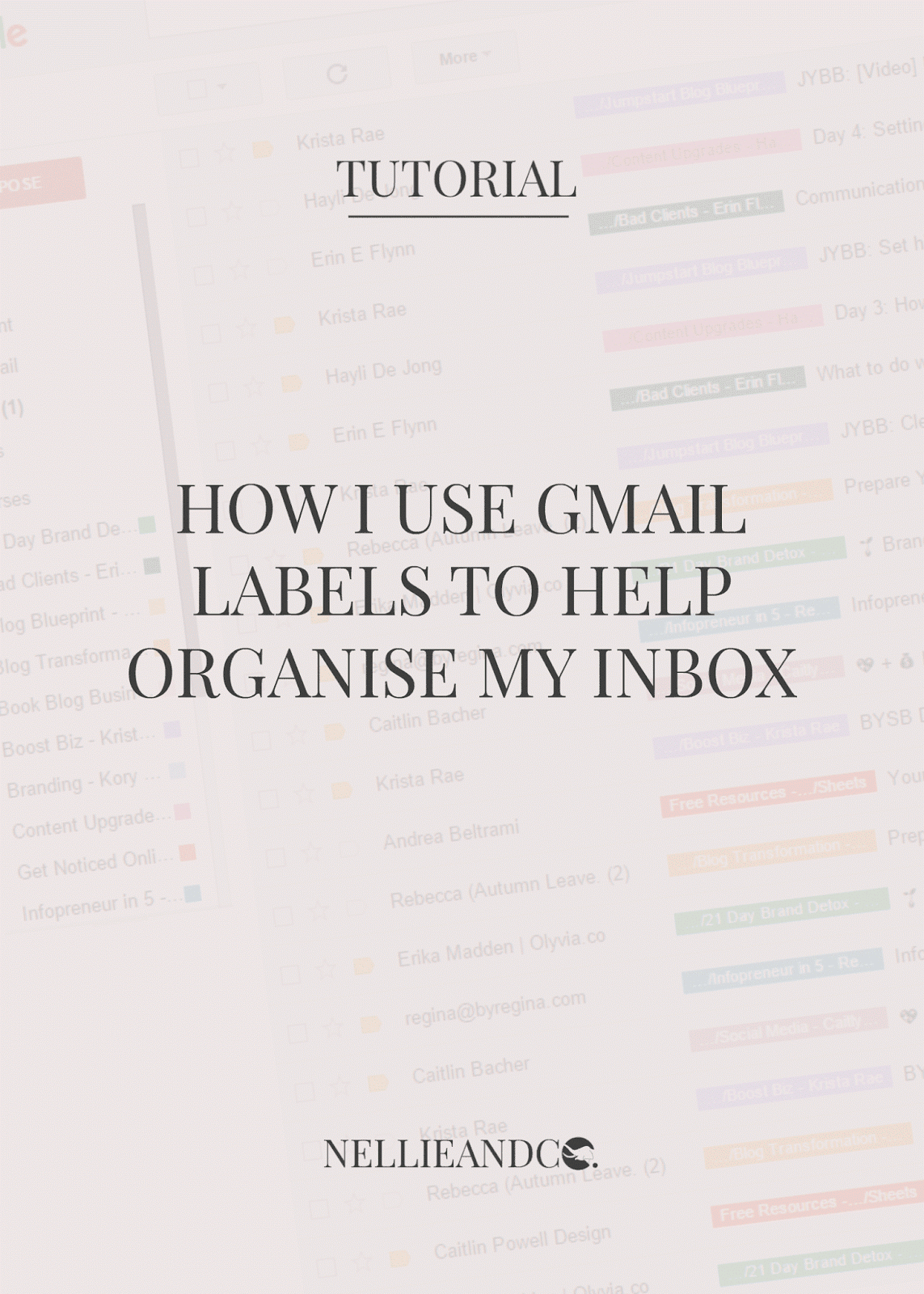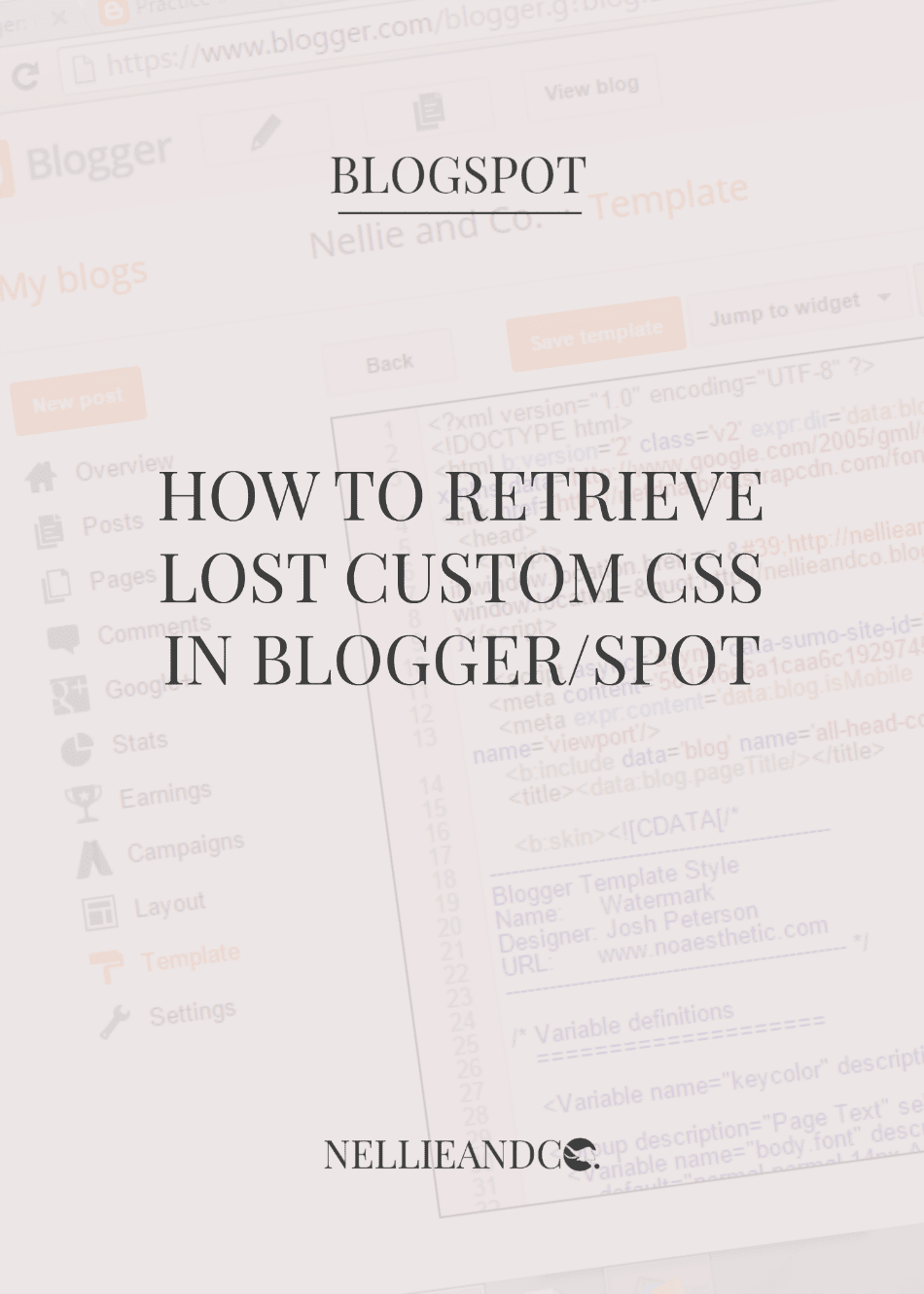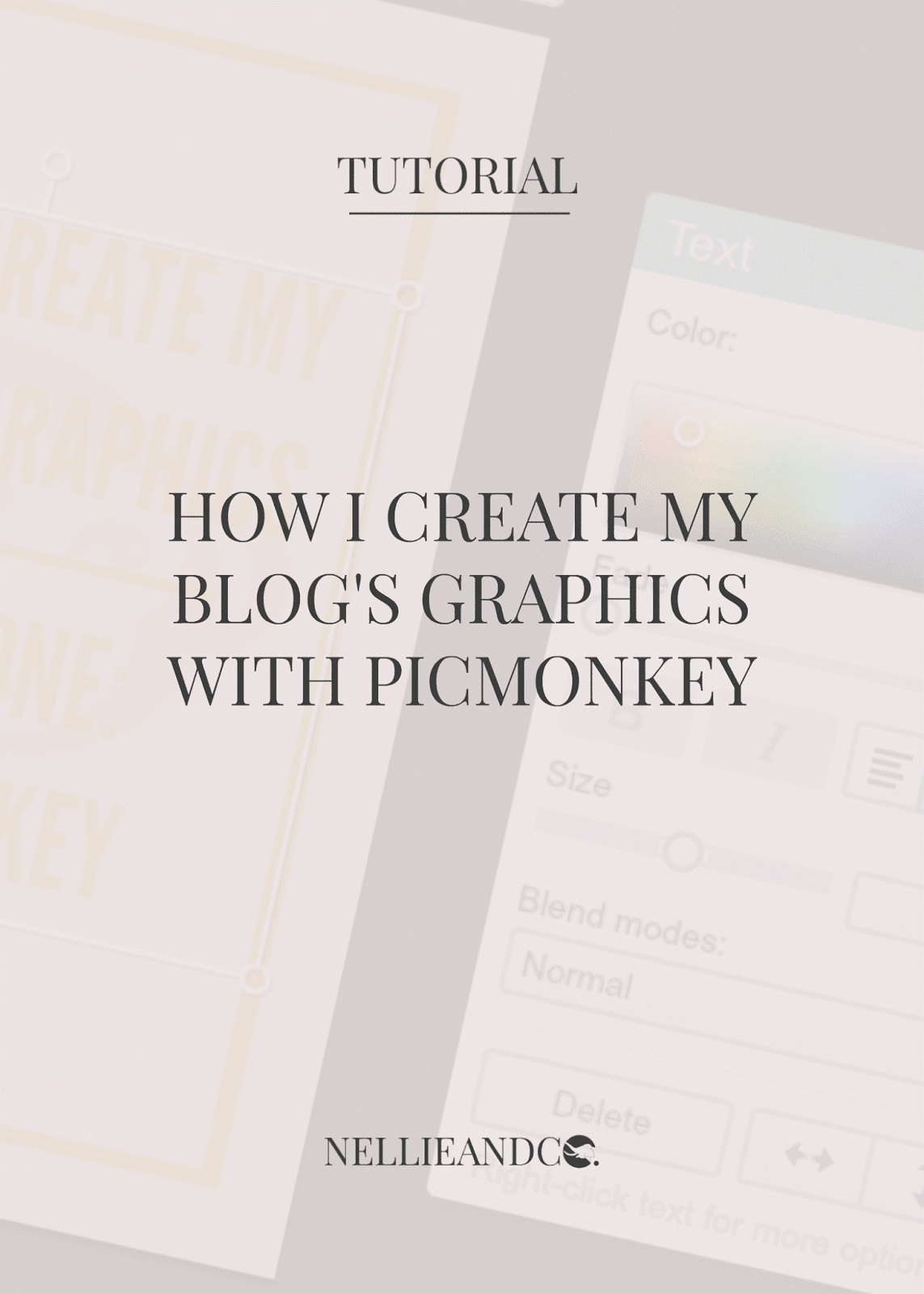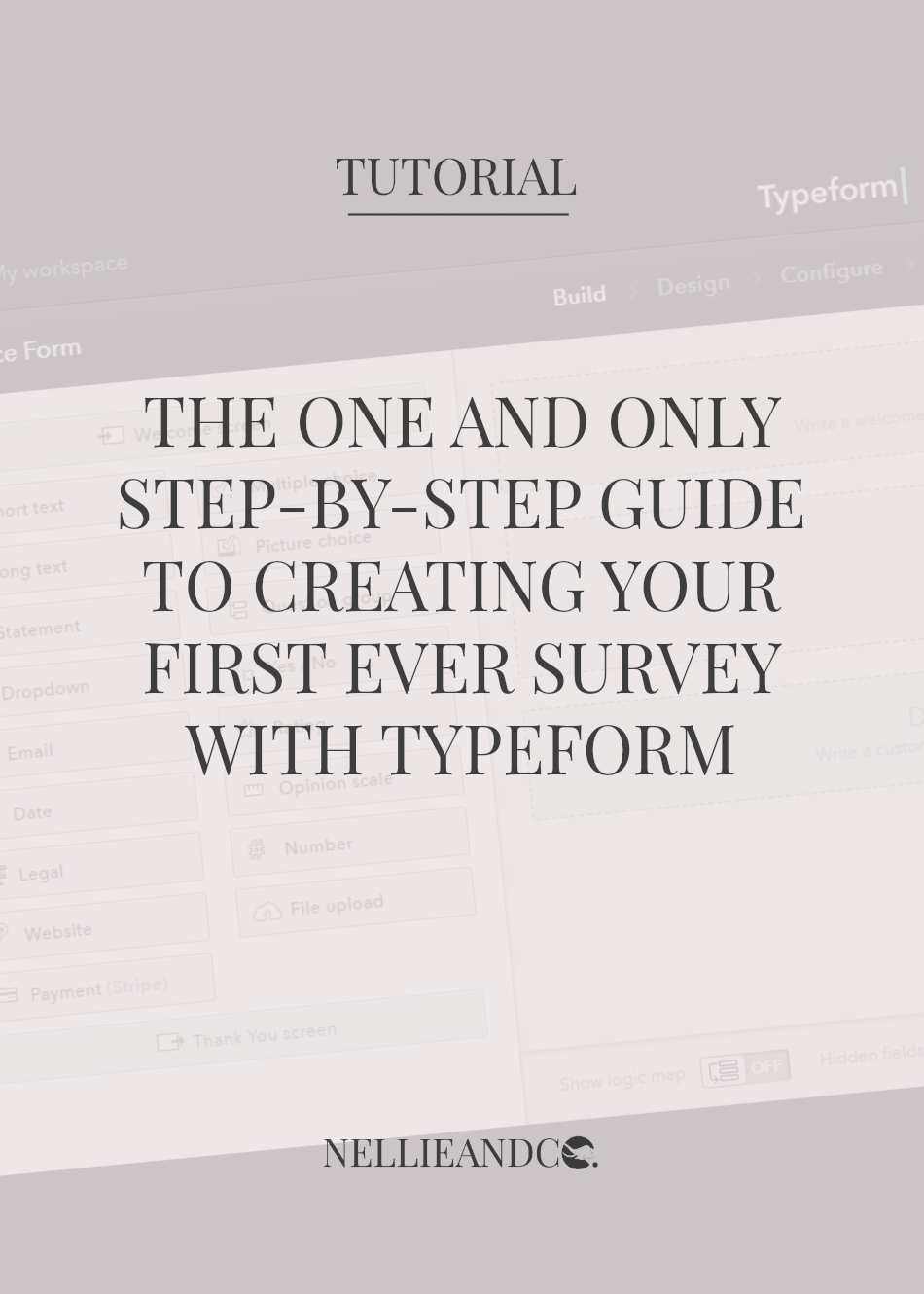
Surveying your audience is without a doubt one of the best things you can do for yourself and your blog or business, and of all the survey creating options out there, Typeform is most definitely the most functional, easy the understand and attractive of the bunch. I talked a little about Typeform when I shared some reasons behind surveying your audience and how it can be of help, but being recommended something by someone isn't always a big enough push.
Naturally, trying something new is daunting, and when you don't understand the system, you're likely to abandon the thought, so today, as promised, I'm sharing an in-depth tutorial of Typeform, everything from building and designing your first custom typeform, to how to configure it and analyze all the data you'll receive once it goes live. Complete with screenshots and tips and tricks, you'll be creating surveys in your sleep that your surveyees (yes, that is a word believe it or not!) with be dying to take.
Now it's worth noting that you will need to set up an account at some point during the process, so it's probably much easier to get it out the way before anything else is done. As soon as you've sorted that out - and it shouldn't take all that long - we can get started. It's also worth mentioning that you'll be given the opportunity to watch numerous different walkthroughs throughout your first time, so don't worry if it all looks a little alien, with my help and Typeforms, you'll be survey royalty in no time.

There are two choices when it comes to creating a survey; you can use a ready made template that Typeform provides based on different types of forms, such as customer service feedback, or contact forms, and these forms are great for certain specific cases, however, I recommend you start with a complete blank slate which allows you choose the options that suit you and your needs. I'll be using the custom option during this tutorial, and sharing a quick run down of Typeforms features and options, how to design your survey and how to share it. Let's get started.