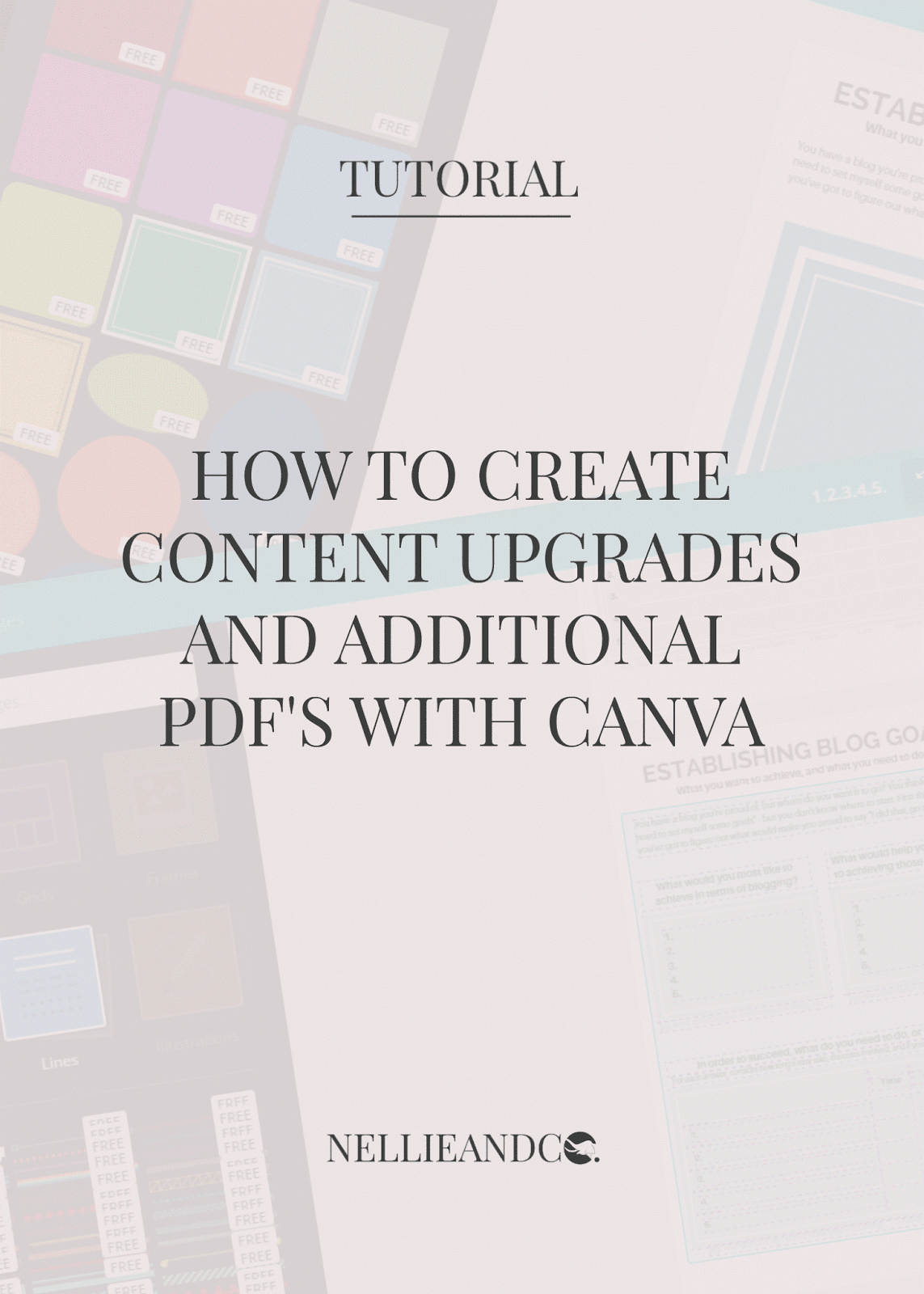
You've seen the new craze hitting the streets, the content upgrade advice, the 'grow your email' shouts that come with it, and yes, content upgrades can benefit your blog hugely, and they help grow your email list, but if you're anything like me, you're wondering 'how the heck do I do that Amanda?!'
The answer is simple my friend. Canva.
I've talked about my dear friend Canva before when I showed you how I create some of my blog graphics, but just when I thought this insane free resource couldn't get any better, it went and proved me wrong.
Most professionals you see creating content upgrades; worksheets, workbooks, planners and so on have one tool I, and you, most likely do not - Photoshop and Illustrator. I thought that because I didn't have these tools, I couldn't create something fabulous like that myself, but once I stopped wallowing and put on my big girl panties, I started looking for ways I could.
Enter Canva.
Canva not only allows you to create beautiful graphics for your blog, but it also enables you to create PDF documents, or at least download them for use either online or for printing. You can create any extra bonus document, worksheet, full-on workbooks for your blog to use as content upgrades and extras, and it never gets any more complicated than simply using Canva as you already do.
Don't believe me? Here's a real-life example.
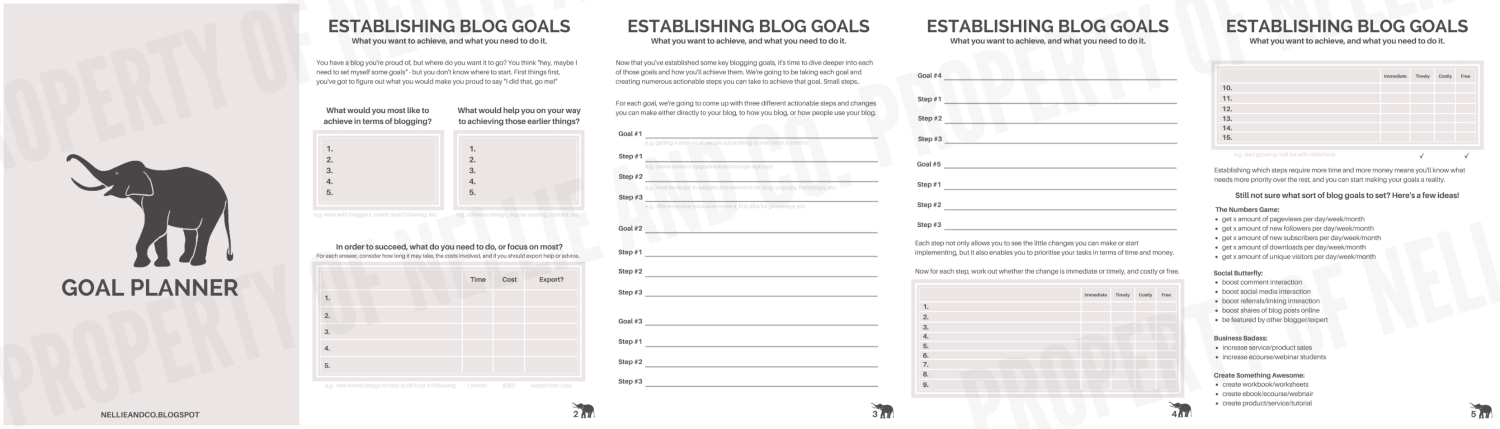
Check out my Goal Planner, created using Canva, using simple drag and drop features Canva is known for. It's ease of use and ready-made templates make it a doddle to use, and creating PDF documents for your blog is really not as difficult as it seems. I'm going to show you how I created mine, and how easily you can create your own too.
I started off opening Canva and choosing an A4 size document. Choosing A4 was important for a number of reasons, the main one being that when it's printed out by myself or others, the content will actually fit perfectly on the paper rather than need to be moved, remastered or altered, a win win for everyone involved. Then I got to work on creating the pages.
At this point, I decided I wanted to stick with a simple design, something that followed my current design and carried my brand and style with it, so grey scale was the easiest of options. By choosing not to include to any actual colours in the planner too, it won't loose it's style or it's quality of printed out in black and white, which is in some cases, the easiest and cheapest option for people, including myself.
One of the important things when creating a PDF document or workbook in Canva is to have some sort of idea on what the pages will look like, what you want each page to cover, and how other users will work their way through the document you're creating. Important things to consider consist of space in which to write things in, the size of the font so you'll be able to read it once it's printed, the shades of colours you use and how they may look printed out in different colours and in black and white, and the font choices you make.
Let's take a look at the difference between pages 2 and 3 and how I created those in Canva.
The making of Page 2
Page 2 was all about getting your goals down on paper, as simple as they may have been, quickly establishing something they may help you on your way to succeeding, and how easy it will be in terms of money, time and getting help. Page 2 is about being able to quickly look at your goals and remind yourself of what you want to achieve and how close you are to getting it done.
Creating Page 2 was more complicated than I had originally expected, however, once you're on a roll, it's rather easy and simple. With the new A4 document open, I moved onto the Text option and added in my page title, description and a short paragraph, taking into my brand colours and the size of the font. I then moved onto upload and uploaded my logo and added it to the right-hand, bottom corner with a page number to add that extra level of detail and bring my brand into my product.
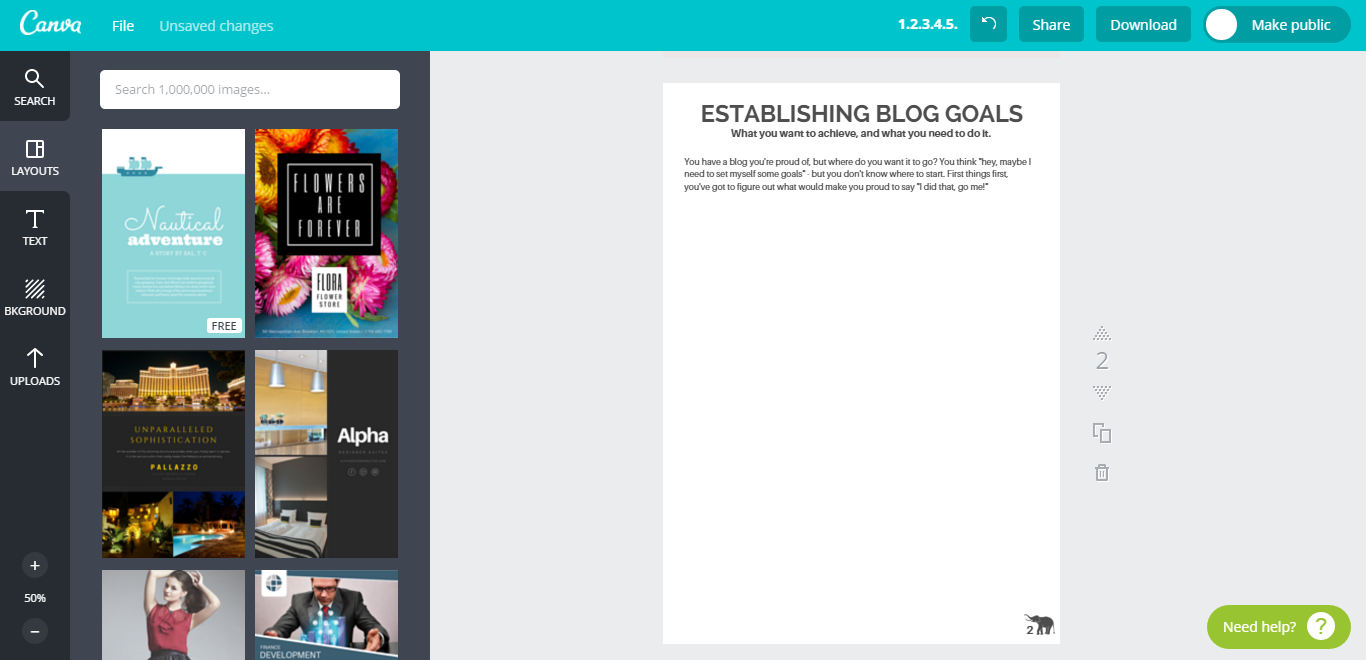
Moving onto the actual content areas, I knew I wanted to split my page into three defined sections, two small, one large, so with Canva's leveling feature, I chose my rectangle shape from their collection by going into Search, Shapes and choosing the style that most appealed. As you can see, you can easily change the colour of the box and edit it to match your colour scheme, and once that was done, I created two other grey box text areas. The third text box involved adding line to great the table look, which was done by going back to Search and going into Line and choosing the first option. With some resizing, I was left with this look.
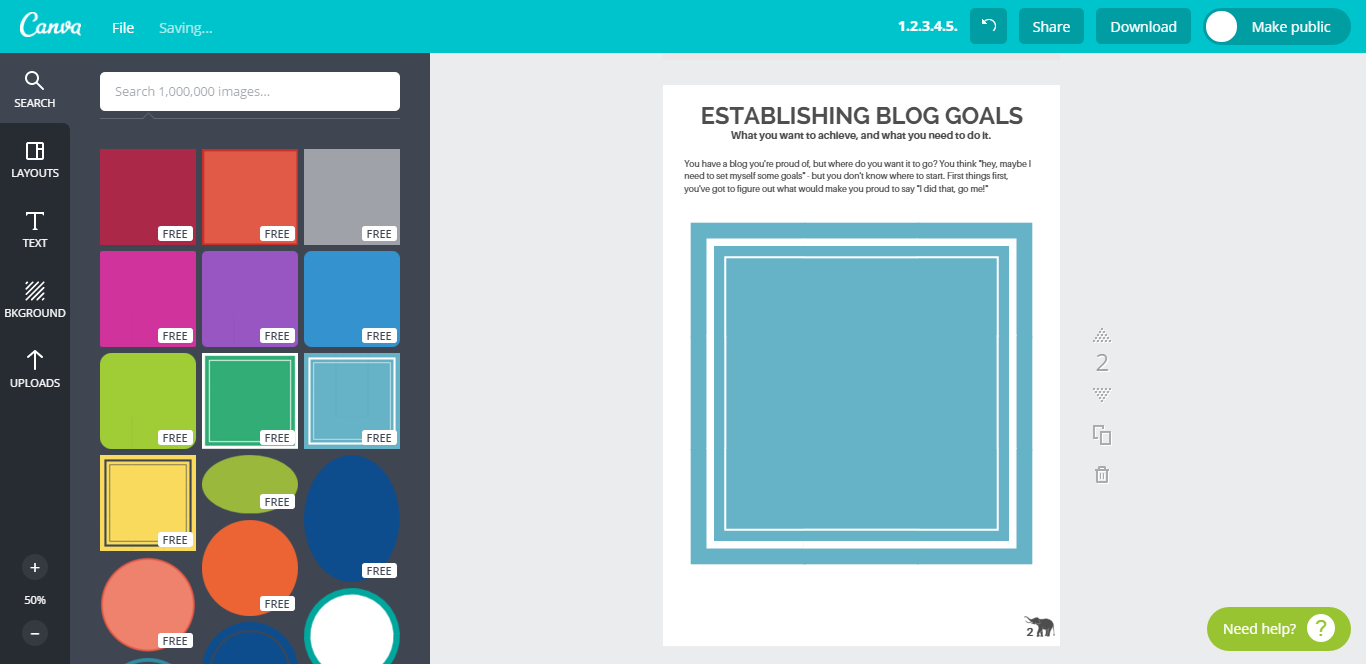
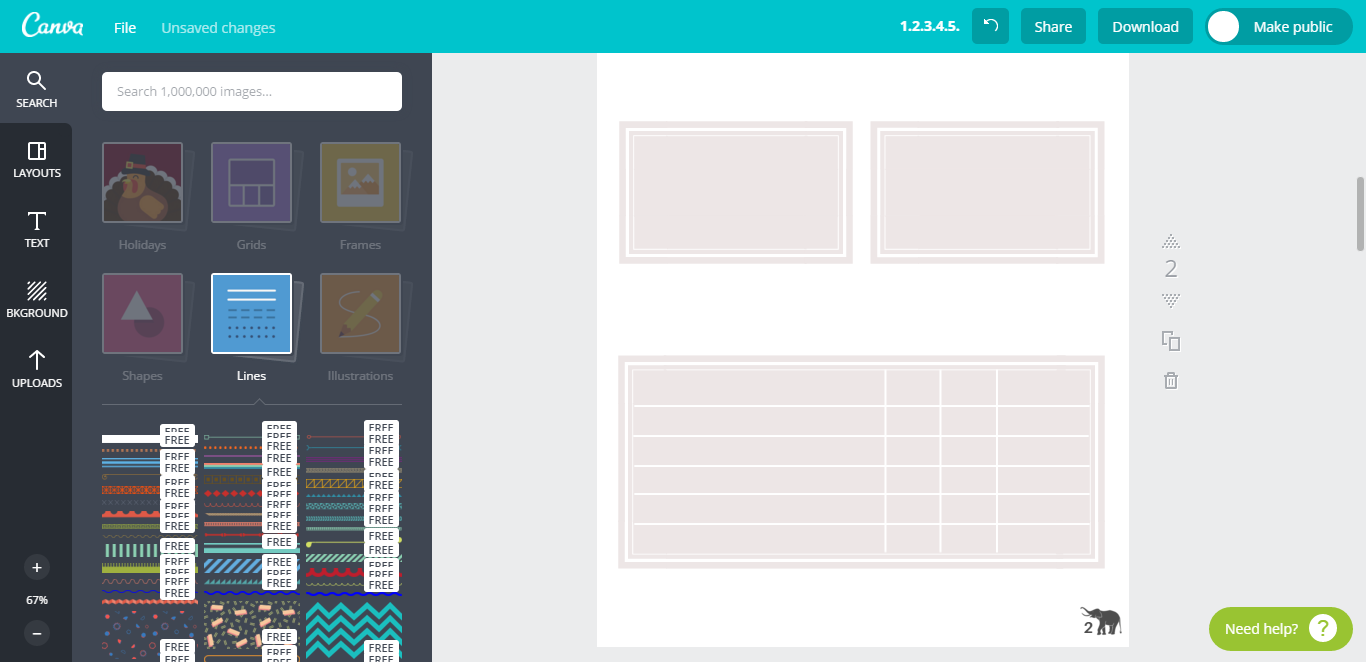
With the basics boxes all sorted, it was about adding the rest of the written content, the titles, and questions and anything else the page called to have. Once this was all completed, I focused on making sure my text areas where level, in line and the right size, and so by pressing the left mouse button and dragging my cursor over the area, I was able to highlight and move an entre text area, box and text included, and use the line levels included in Canva to keep my page in balance.
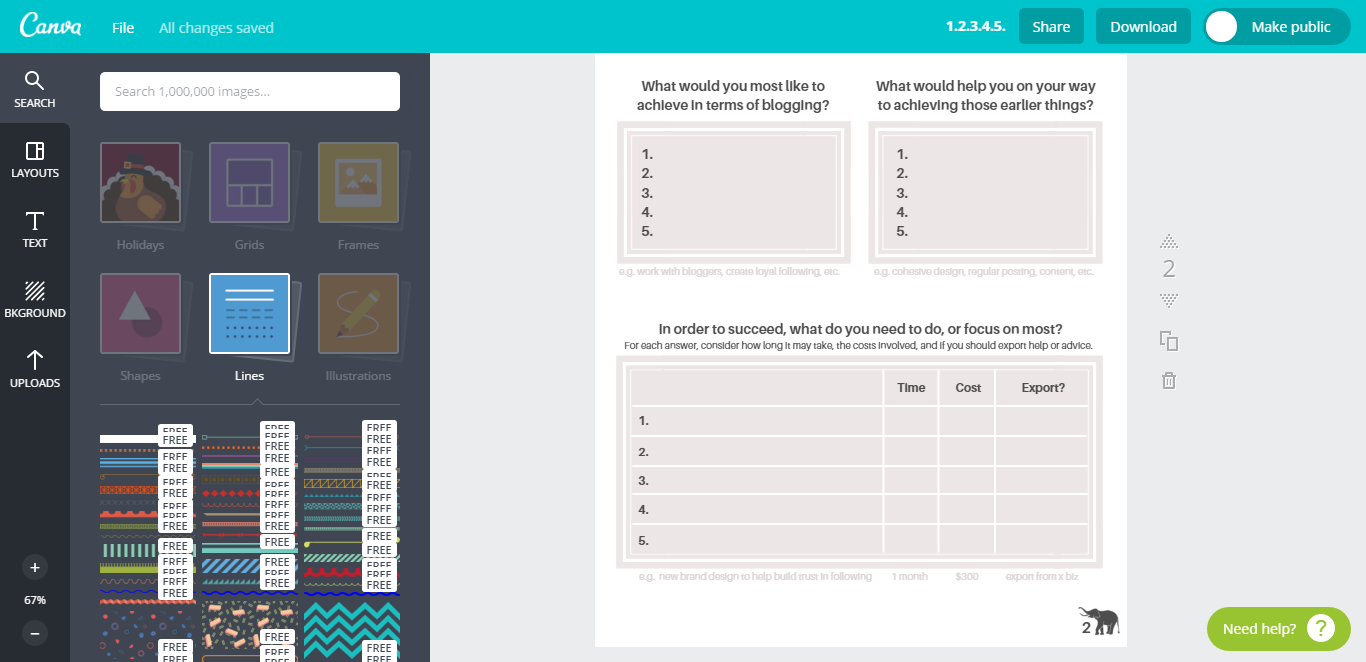

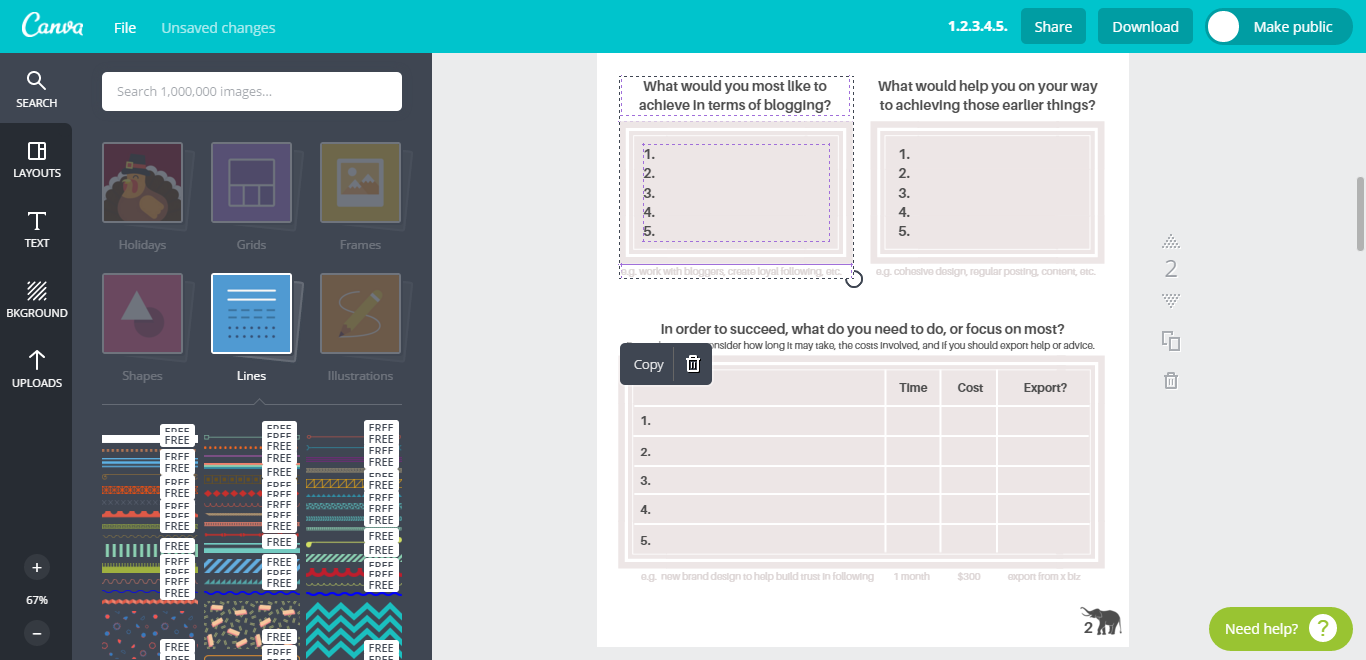
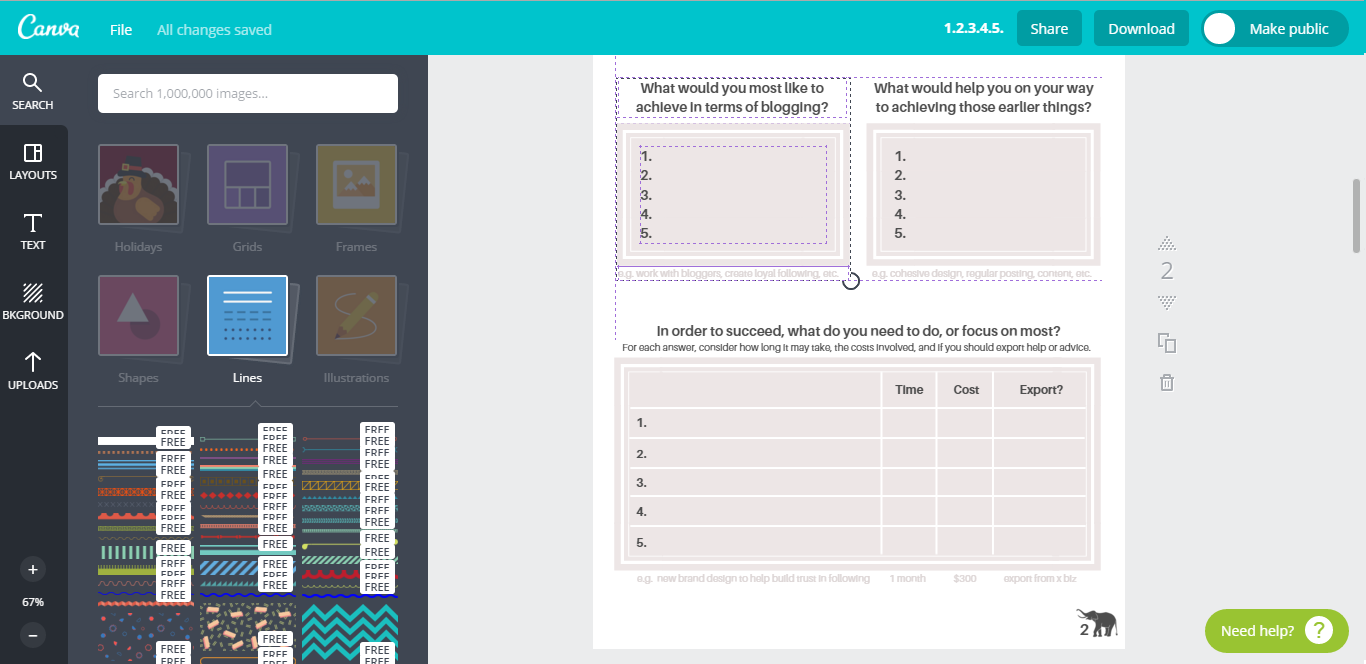
Once I was happy with the look, I made sure my project so far had saved.
The making of Page 3
Page 3 was all about diving deeper into each goal, and looking at the steps needed to take to get there. If your goal were a cake, the steps are the ingredients, what needs to be in place for the cake to bake, sort of speak. In order to keep the same format and layout, I copied Page 2 in order to save adding the title and description again, ensuring they would be identical. Once again, I then highlighted everything I didn't want and deleted it to create a clean page to work with. I then added in a new paragraph for this page too.
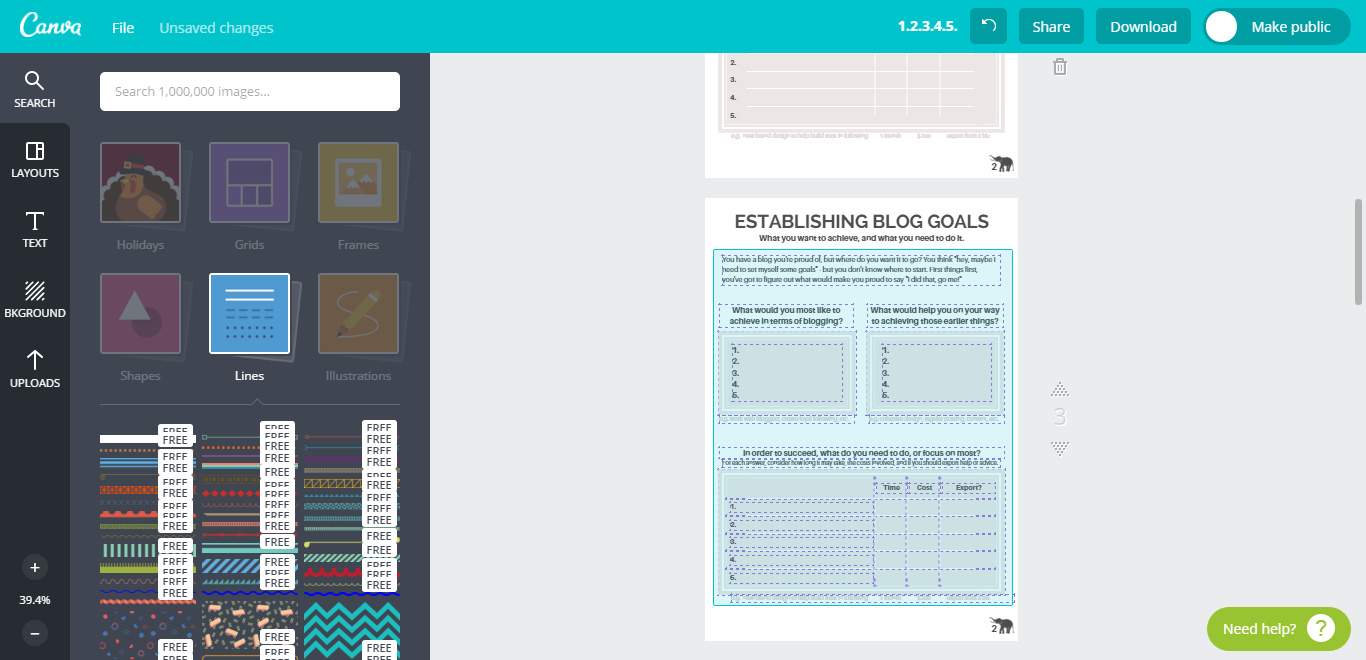
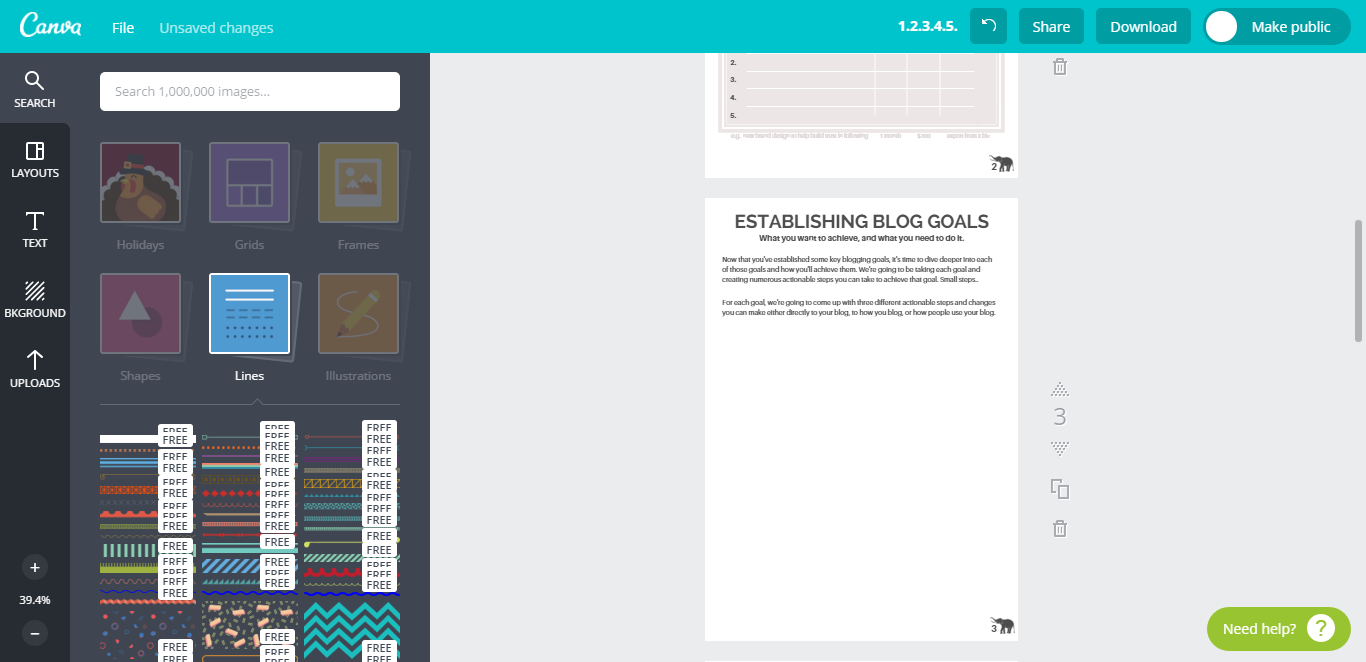
Creating the lined sections for Page 3 and the following page were much easier once I'd discovered the lines for the previous page, so all this page involved was adding a line, resizing and re-colouring, some text and aligning it all on one line so somebody's written text followed the text before the line, such as Goal #1. What followed was simply highlighting the section, copying it and repeating it for both page 3 nand page 4.
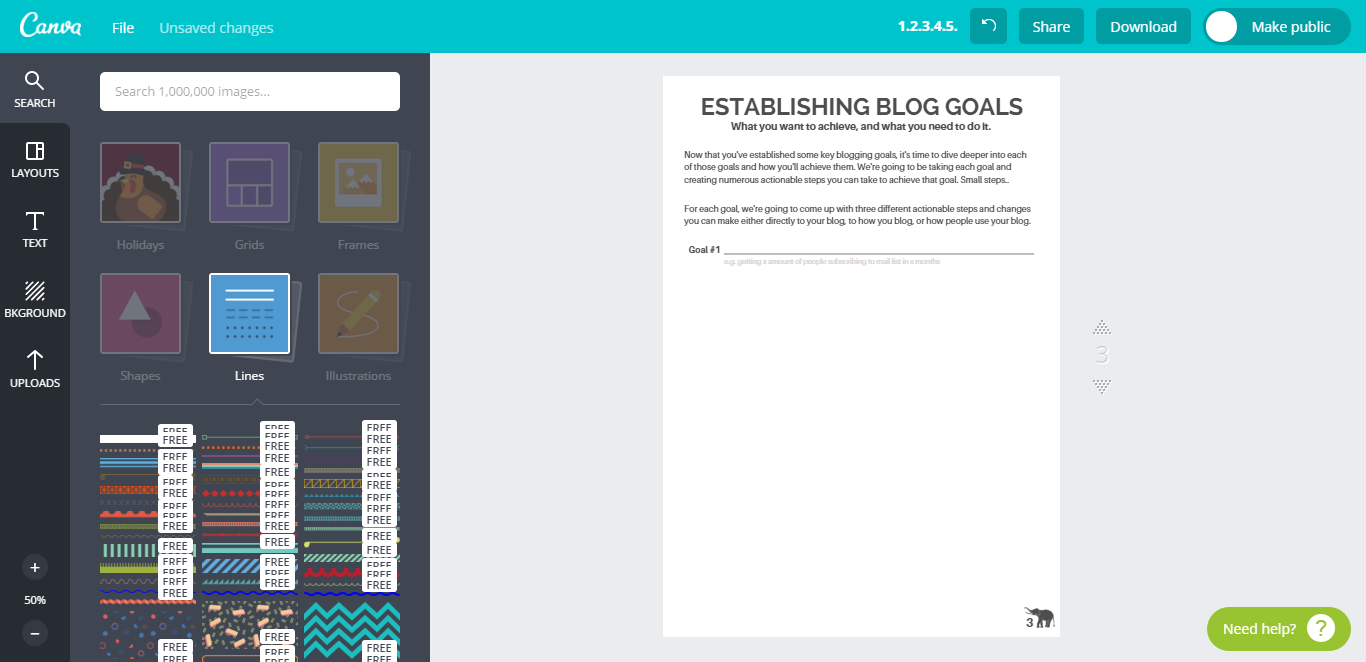
Once you're completely happy with your project, and you come to downloading it, make sure you download through the option PDF: For Print as the quality is much higher and it is perfect for when you're extra content is printable and usable physically.
If you thought creating those pages was easy as anything and requires no time at all, you should check out my next project with Canva, an awesome 2016 Blog Planner, spanning the next year with both Weekly and Monthly pages, month title pages, pages for you to add your goals, statistics, brain-storming areas, contact and address book area, and so much more! It's been so easy to create PDF documents with Canva, and I really would never have made the leap without it.
There are however, as with everything, a few drawbacks. One of those drawbacks is that each project can only contain a maximum of 30 pages, which means if, like me, you're creating a huge project with waaaaaaaay more than 30 pages, there's going to be a point were you need to split it into numerous parts. Personally, I'm splitting my Blog Planner into a variety of different projects with will allow a decision on what pages you want to be entirely up to you. Besides that drawback, the freedom of creating PDF's without the use of Adobe definitely out-weight the issue for me, and I plan on creating many many more projects in the future with this super handy feature.
P.S. If you're looking at the Goal Planner and thinking 'I want that Goal Planner!', hold your horses my friend, it's coming next month, and it's 100%, totally free, no sign-up or email required. I know, you can't wait, but you'll have to, and for that, I'm sorry! Still, if you're excited, so am I..
Do you use Canva already? Would you use it for PDFs?

Psst, you can also use Canva to create blog graphics! See how now! >>


I've never even thought about it before! THIS IS GREAT. I've always wanted to do some sort of freebie like this to giveaway to awesome followers...*sigh* I JUST HAD NO IDEA HOW. (Or what to write, but I'll figure that out one day. :P)
ReplyDeleteOH ohhhh, this might be a weird request...but I was wondering: if I wanted to make up a freebie like this and give it away to only email subscribers...how would I do that? If that makes sense. XD
Oh it's awesome, and it works so easily too! I can't wait to see if you do create something :)
DeleteIn terms of sharing it, the way I do it, I share it into my Picasa Web Albums and only make that file available for those with the link to view it. You can also do this in Dropbox, it's just important to make the content only available for people with the link and nobody else. There are probably a lot of other methods, but these are the two I know and use, and therefore trust most :)
Nellie And Co.: How To Create Content Upgrades And Pdfs With Canva >>>>> Download Now
Delete>>>>> Download Full
Nellie And Co.: How To Create Content Upgrades And Pdfs With Canva >>>>> Download LINK
>>>>> Download Now
Nellie And Co.: How To Create Content Upgrades And Pdfs With Canva >>>>> Download Full
>>>>> Download LINK Wd
WOW. This is such an informative post/tutorial. I only became aware of Canva last week so I haven't used it yet but it seems like such a great resource! It's also a wonderful idea to create these sorts of freebies for readers. I'll definitely have to look into Canva a bit more. I'm looking forward to seeing more of your Canva posts :D
ReplyDeleteJenna @ Happy Indulgence
Thanks Jenna! :D I'm absolutely loving Canva and what you can do with it, and I'm hoping to find a lot more awesome things out about rather soon. The more I learn, the more I share, and that's great :)
DeleteAmazing post! You have a wonderful blog:)
ReplyDeleteWhat about following each other on Instagram, Bloglovin, Twitter?.. :)
www.bloglovin.com/blog/3880191
This is such a great post! I've been wanting to create content upgrades for a while now, and I've been looking for a post just like this!
ReplyDeleteIn terms of actually sending the content upgrades to readers, what do you use? The most popular way I can find is through Mailchimp Automation (though that's paid), so I'm kind of in a muddle about the whole thing.
I've never really looked at Canva for creating something like this... I always assumed you'd have to create it as a Word document and then turn it into an Adobe PDF or whatever. Great post! :)
This is awesome! Thanks so much for sharing this. I've always wondered how to make awesome freebies for my blog followers. Like Cait said in her comment, now I just have to figure what exactly I want to do. Thanks for all the helpful info!
ReplyDeleteHealRun is a health news blog we provide the latest news about health, Drugs and latest Diseases and conditions. We update our users with health tips and health products reviews. If you want to know any information about health or health product (Side Effects & Benefits) Feel Free To ask HealRun Support Team.
ReplyDeleteSupplements For Fitness they are to help him sleep and that they are not as dangerous or addictive as their older cousins. Well, that may be partially true, but you still have to be careful ... here's why.
ReplyDelete
ReplyDeleteKeto Buzz is a weight reduction supplement known for giving its ketogenic diet and keeping body solid and fit as a fiddle without doing numerous endeavors. Keto Buzz is being concluded as the best product till date, it reduces all unwanted fats giving you better-enhanced metabolism. Kindly Visit on http://www.choosetolose.net/keto-buzz-weight-loss-diet-reviews/
skincell pro is a skin cleansing and natural skin care solution in a dropper bottle. The solution implements through variations and moles to naturally remove these dead skin cells and trash. The natural ingredients used in this cream appear to be healthy and effective. So that your skin has the necessary elements. Visit On http://www.powerenrich.com/skincell-pro-mole-skin-tag-corrector-serum/
ReplyDeleteskincell pro
skincell pro review
Freshly Bloom Keto is a clinically formulated diet pill that works to trigger the ketosis process inside the body. The critical function of the supplement is to make the body enter a ketogenic diet, which involves going with fewer carbohydrates and creates a trunk full of energy instead of a large compound. The supplement is FDA approved and works to suppress the appetite level. With consistent use, you experience a slim and stylish shape. The supplement works to control hunger craving and lets you eat less. The metabolic rate gets increased, which allows for quick weight loss. vISIT on http://www.theapexhealth.com/freshly-bloom-keto-reviews-remove-excess-weight-naturally
ReplyDeleteUltra Keto Burn is a weight loss supplement used to shed extra fat from your body. Slowly, due to wrong eating habits, people start to gain weight, but they ignore it until the problem becomes a significant issue. Thus, it’s time for us to notice the weight gain and do something to reduce it. Visit On http://www.rushyourtrial.com/coupon/ultra-keto-burn-best-weight-loss-supplement/
ReplyDeleteAlpha XTRM is a product which has multiple purposes. According to the manufacturer, it is supposed to help your muscles grow stronger and faster and help you get in good shape. It can apparently really enhance your sexual performance. The producer of this supplement claims that it radically increase your energy levels. Visit On http://www.theapexme.com/alpha-xtrm-risk-free-trials-male-enhancement-pills/
ReplyDeleteControl X Keto is a unique and organic product in the natural weight loss category that you never noticed before. This Item can enable you to shed additional weight organically and productively. This innovative ketogenic weight reduction supplement is free of any life-threatening compound. This nutritional supplement differs from others as it’s 100% Organic. If you’re seriously interested in losing weight, then this superb and functioning formulation is most appropriate for you. VISIT on http://www.choosetolose.net/control-x-keto-reviews-diet-pills-trial-use-control-x-keto-buy-now/
ReplyDeleteThank you for taking the chance to talk about this, I'm strongly about this and really like having to learn more about this type of field. Do you mind updating your site article with extra insight? It ought to be really beneficial for every one of us.
ReplyDeleteHow To Get Free Robux
Nellie And Co.: How To Create Content Upgrades And Pdfs With Canva >>>>> Download Now
ReplyDelete>>>>> Download Full
Nellie And Co.: How To Create Content Upgrades And Pdfs With Canva >>>>> Download LINK
>>>>> Download Now
Nellie And Co.: How To Create Content Upgrades And Pdfs With Canva >>>>> Download Full
>>>>> Download LINK HS
This is great inspiring article . I am pretty much pleased with your good work .
ReplyDeleteElite Girl in Mumbai
You should also check this online tool as it has lots of free templates.
ReplyDeleteThe guidance on creating content upgrade PDFs with Canva is remarkable. The step-by-step instructions make it easy for content creators to add value to their offerings. Way Download App The versatility of Canva allows for beautiful and professional PDF.
ReplyDelete